The Settings page allows administrators to configure and manage various aspects of the system.
Access level: Agency.
Agency Profile
In the Agency Profile tab, you can manage and update your agency’s information. The fields available for editing include:
- Agency Name: The official name of your agency.
- Agency ID: A unique identifier for your agency.
- Agency Description: A brief description of your agency’s purpose and activities.
- Agency Category: The category under which your agency falls.
- Identification Number: Your agency’s identification number.
- Address: The physical address of your agency.
- Contact Information: Phone numbers and email address.
- Logos: Upload and manage your agency’s logos (light and dark).
After making any changes, remember to click the "Save Agency" button to save your updates.
Parameters
The Parameters tab allows you to customize various fields and settings that appear throughout the system. This tab is divided into several sections:
- General Settings:
- Identification Types: Specify which identification types (e.g., Social Security, EIN) appear in relevant fields.
- Gender: Define the gender options available for selection.
- Contact Types: Determine the types of contact information that can be entered.
- Document Types: Specify the types of documents that can be uploaded.
- Assignment Settings:
- Assignment Types: Define the different types of assignments available.
- Skills: Specify the skills required for assignments.
- Holidays: Enter holiday dates that affect assignments.
- Agency Settings:
- GPS Range: Set the range within which educators can see assignments.
- Time Zone: Specify the time zone your agency operates in.
- Cancellation Tolerance: Set the allowed cancellation tolerance time (in minutes) for both educators and schools.
- Country Code for SMS: Enter your country code for sending SMS notifications.
- Default Assignment Chat Message: Define the first message(s) that appears in the assignment chat to educators once they apply to an assignment.
Zones
The Zones tab allows you to manage school zones and assign zone managers. The fields and actions available include:
- Zone Numbers: The zone numbers assigned to different school zones.
- Zone Names: The names of the school zones.
- Zone Managers: Assign zone managers to each zone. Double-click on the cell under Zone Manager Name to select a name from the drop-down menu.
Roles
The Roles tab enables you to assign specific permissions to different user roles within the system.
Choose a role from the “Roles” drop-down menu. This action will populate the Level One and Level Two permission tables with the current permissions for that role.
- Level 1 Permissions: Check or uncheck permissions for accessing general pages on the web app.
- Level 2 Permissions: Check or uncheck permissions for accessing sub-menu items on the Level One pages.
- Permissions include options such as Visualize, Store, Update, Delete, Print, and Supervise.