Welcome to our platform! Follow these steps to get started and make the most out of our comprehensive system, designed to streamline operations and enhance communication between agencies, schools, and educators.
For Administrators:
-
Log In to the Admin Web Portal:
- Visit the web portal URL and log in with your admin credentials.
- If you don't have an account, please contact your agency admin for access.
-
Set Up Your Agency Profile:
- Navigate to the Settings page.
- Fill in your agency's information, including name, ID, contact details, and logo.
- Configure necessary parameters like GPS range, time zone, and cancellation tolerance.
-
Add Users:
- Go to the Users page.
- Create user profiles for your team members, including agency staff, school admins, and educators.
- Assign appropriate roles and permissions to each user.
-
Post Assignments:
- Access the Assignments page.
- Use the Assignment Posting tab to create new assignments by filling in the necessary details like school, dates, times, skills required, and assignment type.
- Manage existing assignments through the Assignment List and Assignment Map tabs.
-
Manage Communication:
- Use the Chats page to broadcast announcements, handle agency communications, and facilitate assignment-specific chats.
-
Track and Reconcile Hours:
- Navigate to the Hours Reconciliation tab under the Assignments page to approve and verify educator hours.
-
Generate Reports and Handle Payments:
- Visit the Reports page to generate various performance and financial reports.
- Use the Payments and Rates pages to manage invoices and payment rates.
For Educators:
- Register on the Website
- Open your web browser and go to app.educatorsnowllc.com/landing.
-
Download the Mobile App:
- Find our app on the App Store or Google Play Store and download it to your device.
-
Register and Complete Your Profile:
- Open the app and register with your credentials.
- Complete your profile by adding personal information, contact details, credentials, and availability.
-
Manage Assignments:
- Use the Assignments tab to view available assignments filtered by proximity to your location.
- Apply for assignments and manage your scheduled assignments.
- Use the Calendar tab to keep track of your assignments and block dates when you are unavailable.
-
Stay Connected:
- Utilize the Chat feature to communicate with assignment managers and ask any questions regarding your assignments.
-
Control Your Notifications:
- Go to the Settings tab to enable or disable push notifications, SMS, and email notifications according to your preference.
Support and Help
- Tutorials and FAQs: Visit our support page for step-by-step tutorials and answers to frequently asked questions.
- Customer Support: Contact our support team through the help section in the web portal or mobile app for any assistance.
We are excited to have you on board and look forward to helping you manage and execute your educational assignments seamlessly!