This guide helps you set up your account and submit for approval.
Step 1: Set Up Your Account
- Launch the Educators NOW! app on your mobile device.
- On the login screen, click on the "Forgot your password?" link.
- Enter your registered email address and submit the request.
- Check your email for a message containing a new password.
- If you don't see the email in your inbox, check your spam or junk folder.
- Use the new password to log in to the app.
Step 2: Complete Your Profile
After logging in, you will only have access to two menu items: Profile Settings and Credentials.
Profile Settings:
- Access the Profile Settings tab.
- Complete your profile by providing the following information:
- Current and Permanent address: Enter your current and permanent address.
- Skills: Search and list your relevant skills from a pre-populated list of skills provided by your school.
- Emergency Contact: Provide the name and contact details of an emergency contact.
- Social Media: Add links to your social media profiles (optional).
Credentials:
- Access the Credentials tab.
- Add the following information to your profile:
- Bio: Write a brief biography.
- Years and Levels of Experience: Specify your teaching experience and the levels you have taught.
- Documents: Upload at least one of the following documents:
- Background Check
- Driver's License
- Resume
- High School or GED Diploma
- CDA (Child Development Associate) Credential
- After uploading your document(s), submit your profile for admin approval.
Step 3: Profile Approval
- Your profile will be reviewed by an admin.
- Once approved, you will gain full access to the app and be able to receive and sign up for assignments.