The My Profile page is where users can manage their personal information and track their tasks.
Access level: Agency and School.
My Profile Tab
The My Profile tab allows you to view and update your personal information. This tab is divided into several sections:
- Profile Photo
- You can change your profile photo by clicking the "Profile Photo" itself.
- You also have the option to delete your current profile photo by clicking the trash icon.
- General Information
- User Data: Enter your general user data, including:
- Name (First, Last, Middle, Nickname)
- Identification (SSN or EIN number)
- Date of Birth
- Gender
- Contact Information (phone numbers, email address)
- Addresses (current and permanent)
- User Data: Enter your general user data, including:
- Additional Information
- Personal Contacts: Add personal contact information, such as emergency contacts or other relevant contacts.
- Map Location
- Current Address Map: This section shows a map with a pin at your current address, which you entered in the general information section.
- Adjust Location: You can adjust the location by moving the map’s pin to the correct position.
- Change Password
- Change Password Button: If you need to change your password, click the "Change Password" button and follow the instructions.
Tasks Tab
The Tasks tab is where you can manage and track your tasks. This tab includes the following features:
- Create New Task
- New Task Form: At the top of the tab, you can create a new task by entering the following required fields:
- User: Specify the user for whom the task is being created.
- Assigned To: Indicate who the task is assigned to.
- Title: Enter the title of the task.
- Creation Date: Specify the date when the task was created.
- Description: Provide a detailed description of the task.
- New Task Form: At the top of the tab, you can create a new task by entering the following required fields:
- Task List
- View Tasks: See a list of tasks assigned to you based on the operations being done on the application.
- Completed Check Mark: Each task has a checkmark that you can click to indicate that the task has been completed.