Finding Assignments
- Open Assignments: In the Assignments Tab, you can view all available assignments.
- Filter Options: Filter assignments by Date, School, or Skill to find the ones that best match your preferences.
- Location Radius: By default, you will see assignments within a 5-mile radius of your location. An admin can extend this range if needed.
- View Options: You can change the assignment view to Cards, List, or Map to suit your preference.
Applying for Assignments
- Browse through the list of assignments and select one that fits your criteria.
- Click the "Apply" button to claim the assignment. It will then move to the "Scheduled Assignments" tab.
Scheduled Assignments
Once you have applied to an assignment, it becomes a scheduled assignment with several options:
- Map: Leads you to a page with two panels:
- A map showing your distance to the assignment location.
- Turn-by-turn directions to help you navigate to the location.
- Share Your Live Location: Click this button to share your live location with the assignment manager.
- Chat: Allows you to communicate directly with the assignment manager to ask questions or provide updates.
- Open: Brings you to a page where you can:
- Clock-in: You must be within 150 feet of the location and at most 1 minute before the scheduled time.
- Reschedule or Cancel: Cancel the assignment if you are unable to attend.
- Leave a Rating: After completing the assignment, provide feedback and rate the experience.
Confirmation Notification
90 minutes before your assignment is to start, you should receive a notification to confirm your assignment. You will have 15 minutes to respond to that notification. The following are what happens in 3 possible cases:
- Missing a confirmation
- If you ignore the notification and don’t respond within 15mns, you will receive another notification that you were removed from the assignment.
- The assignment will be canceled for you and go back to “Open Assignments”.
- You will be charged a fee of $35.
- Declining a confirmation
- If you choose to decline an assignment at this stage, you will receive another notification that you were removed from the assignment.
- The assignment will be canceled for you and go back to “Open Assignments”.
- You will be charged a fee of $35.
- Accepting a confirmation
- If you click on “confirm”, You will receive another notification that confirms your presence.
- The assignment will remain in the “Scheduled Assignments”.
Clocking In and Out
- Clock-In: EducatorsNow - Clocking in.mov
- You can only clock-in if you are within 150 feet of the location and at most 1 minute before the scheduled start time.
- Clock-Out: EducatorsNow - Clocking out.mov
- Once the assignment is complete, clock out on the same page. If you forget, the app will automatically clock you out once you are far from the assignment location.
Assignment Completion and Feedback
- Leave a Rating: After completing the assignment, leave a rating and provide feedback about your experience.
Assignment Limit
You can apply to a maximum of 2 assignments at a time.
Personal Requests
Sometimes, a school may request you personally for an assignment. You will receive a notification if this happens. You will have 5 minutes to respond to the request before it becomes available to other educators.